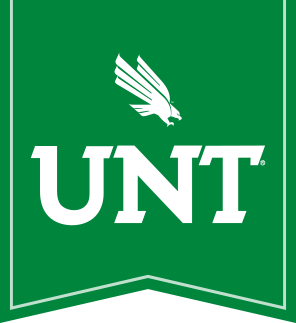How do I create a web page?
To create a web page, go to Content management » Add content » Page.In the "Title" field, type a descriptive title for your page. This title will be visible when users are accessing the page directly, or when you are viewing Content in the Content List. In the "Body" field, type the content of your page, or copy and paste it from a Word document using the  icon in the editing toolbar.
icon in the editing toolbar.
How do I edit a page?
Once you are logged in, you can edit a page by navigating to the webpage in your browser, and clicking the "Edit" tab that appears above the page title.
Alternatively, you can go to Content, where you can view all nodes that you've created.
Find the title of the page you wish to edit, and click the "edit" link in the far right column of the row.
How do I create sub pages?
To create a sub page, simply follow the above steps to create or edit a page. Under the "Menu settings" tab, set the "Parent item" to the page from which you want your subpage to be accessible. You must also type a menu link title, even if it is the same as the page title.
 How do I change the home page?
How do I change the home page?
The home page is edited in Theme settings by going to "Appearance > Settings > CAS 7.x-1.0". After navigating to the Settings page, you will see a tab on the left of the page labeled "Front page". Click on that tab to see the options available for the front page.
Hero Header - Under this tab, you can edit settings for the top section of the home page including the background image and main heading.
Description - This is a brief description of the department for the home page.
Section Highlights - The section highlights are useful for emphasising pages or features of the department.
Latest News - From this page, you can turn on the news section for the front page and choose whether post dates should be displayed. Stories that are created through "Content > Add content" will be added to this section automatically.
Upcoming Events - From this page, you can turn on the events section and select the background image displayed behind the section.
How do I add an image to a page?
Due to information security and permissions issues, we no longer allow adding images from the WYSIWYG editor and the Image Icon  . The new procedure is by using the 'File Attachment Field' under the Body content. There is a much more in depth discussion of this at our "Adding Images to Nodes in Drupal" page.
. The new procedure is by using the 'File Attachment Field' under the Body content. There is a much more in depth discussion of this at our "Adding Images to Nodes in Drupal" page.
How do I add and link to a file on a page?
To add a link to a file, type in the text you want linked to the file, then highlight the text. Next click on the insert/edit link icon  and click on the "Browse Sever" button. In the window that comes up, you have the option to select the file if it has already been uploaded into the server. If not, click the Upload file icon and choose the file you want to link to. Once you have uploaded and selected your file, click on Insert File at the top of the window. This will then place the link to the file on the text you highlighted.
and click on the "Browse Sever" button. In the window that comes up, you have the option to select the file if it has already been uploaded into the server. If not, click the Upload file icon and choose the file you want to link to. Once you have uploaded and selected your file, click on Insert File at the top of the window. This will then place the link to the file on the text you highlighted.