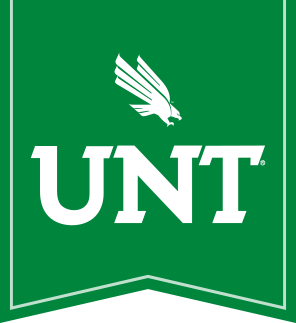If you are using the Outlook Web App and some features are missing (e.g., fonts and full editing features aren't available), it is likely because the light version is enabled. Follow these steps to correct the issue:
1. Navigate to webmail.unt.edu.
2. Confirm that the checkbox labeled Use the light version of Outlook Web App is unchecked.
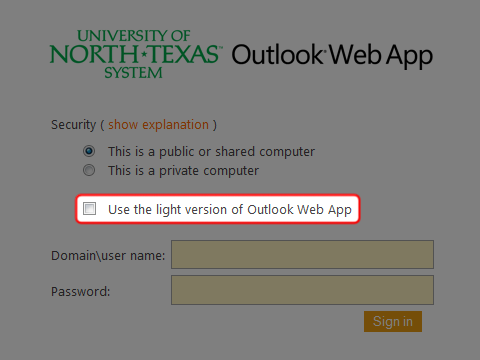
3. Fill in your user name and password in the appropriate text fields and left-click Sign In.

4. Left-click Options.
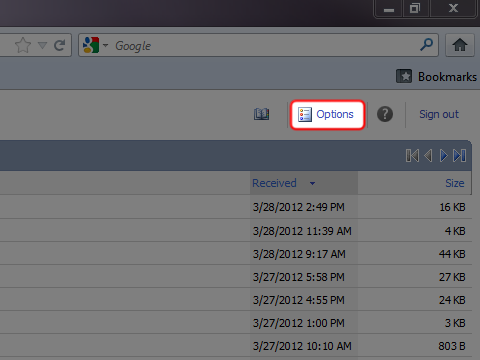
5. Left-click Accessibility.

6. Uncheck the checkbox labeled Use the blind and low vision experience.

7. Left-click Save.

8. Left-click Sign Out.

9. When you sign in again, OWA should be fixed.