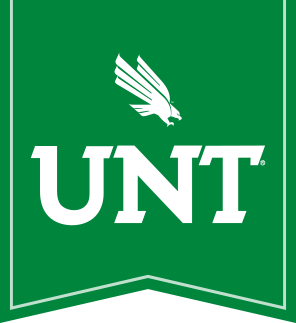As you and our colleagues get increasingly-mobile and self-sufficient, we need your help to protect computers from compromise and ensure they work reliably for you.
Why Routinely Update?
As computers get increasingly out of date, your increase the risk of:
- Losing the stuff you spend time creating and/or modifying
- Suffering crashes and other abnormal computer behavior
- Exposing confidential and/or sensitive information, whether your own or the information of others
To prevent those problems,
you must ensure UNT Windows computers periodically connect to the UNT wired network. Connecting to the UNT wired network ensures our Windows patching process gets an opportunity to work.
The UNT wireless networks do not satisfy this requirement unless you use
VPN software.
Routine updates also ensures you get the current software so your work with students and colleagues remains compatible and relevant.
When and How often Should You Update?
No matter the frequency, updating Tuesday from midnight to Wednesday morning provides the most timely updates.
| Within a month |
Well done you! |
| Within 6 months |
Doing nightly updates for a week should ensure pre-requisites finish for subsequent updates. |
| More than 6 months |
When computers try to update with more than 6 months of work, it takes a lot of time and sometimes causes problems. Back up locally stored data and bring the computer in to GAB 313 (x4498) for IT staff to update. |
For off-campus or primarily-wireless computers, a once-a-month regimen minimum should serve you well.
What happens once or twice a month for you that might serve to remind you to do the update process? Maybe every time you get a UNT check you bank some patches to protect the work you did for that check ;)!
How do You Update?
In general, you either need to make your computer's primary network connection a physical campus network wall jack or, alternatively, use
VPN software to make your computer's primary network connection
seem like a physical campus network connection.
See the following common scenarios for ideas.
Update via UNT campus network wall jack
- Disable the wireless device, if any, to make the wired connection primary
- Connect the computer to the campus network wall jack
- Restart your computer to prompt the update process
- Wait a few hours for the patch download/install process to complete
Update via any wireless network, including UNT wireless networks
- Unplug any network cables and enable the wireless device to make it primary
- Restart your computer to refresh all devices and software
- Run the VPN software and login to the UNT network so it can seem like is on the the UNT network
- Wait a few hours for the patch download/install process to complete
Update via non-UNT network wall jack:
- Disable the wireless device, if any, to make the wired connection primary
- Connect the computer to the campus network wall jack
- Restart your computer to refresh devices and software
- Run the VPN software and login to the UNT network
- Wait a few hours for the patch download/install process to complete
You can use the computer while it downloads/installs patches and updates software. You can also just leave it on overnight if that serves you better.