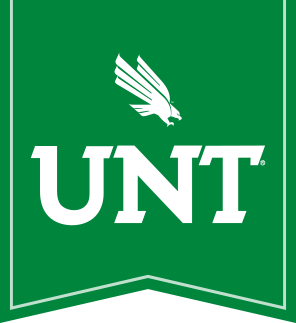Hardware
Advising is currently using the Canon ImageFORMULA p-20811 Scan-tini Personal Document scanner. Scanner Drivers can be found at their website here
This scanner is simple and connected to the computer via USB. On the scanner there is a switch on the front of the scanner under the scanner tray door called "Auto-Scan" this is switched on by default. This needs to be switched off to work the way we expect with the below software configuration.
The only other trick with this scanner is that you have to put pages in upside down in order to scan how you would think, bottom face of the sheet is the "first page" in a multi-page scan.
Plug in the scanner and make sure that "Auto-Scan" is switched off before moving on to the software setup.
Software Setup
Windows Fax and Scan
If at any point you have trouble with the following steps feel free to give us a call at x4498 and have a tech walk through this with you.
We're using the standard windows "Fax and scan" app that comes default with windows 10. There shouldn't be any download or install required to use this software. This software can be accessed by opening the start menu and searching for "fax and scan" or by selecting all apps and scrolling to the bottom, under the folder "Windows Accessories"

Scanner profile Setup

This will open a dialog box of all the existing profiles, we're going to be adding one, at the bottom of that page is an "add" button.
There are a few settings that we'll want to configure and save to a profile so they're saved for future scans. We'll be setting the following:
- Profile name: This can be whatever you'd like, but check the box to set this profile as default.
- Color Format: "Black and White"
- File Type: TIF
- Resolution (DPI): 300
Once you're finished setting these your window should look similar (Different scanner name and may not be a "flatbed") to this:
Assuming this looks correct go ahead and save this profile, this should be the default settings for any scans.
Scanning a document
To scan a document once the setup is complete just make sure your set to scan, press the "new scan" button, set your documents under the tray (there is a small mechanism that will grab the paper) and press "scan"
Scans should show up on the right pane once they're finished